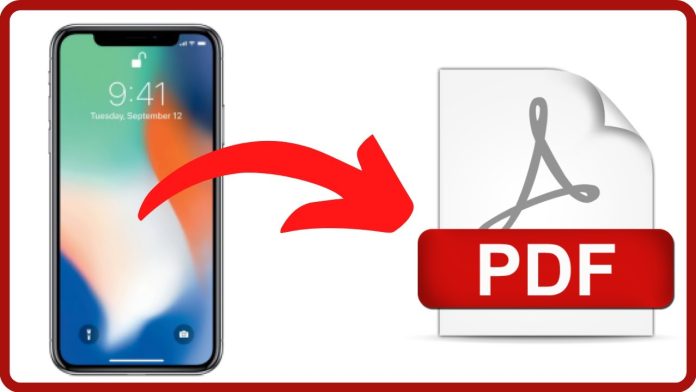How to Convert Picture to PDF on an iPhone? This article provides detailed instructions on how to convert a picture from your iPhone to a PDF file. The process of converting a photo to a PDF file is simple, and you can save the file to your camera roll or email it to another party.
What is PDF File?
Portable Document Format is an acronym for Portable Document Format. Adobe Systems developed it so that documents can be represented in a manner that is independent of the software, hardware, or operating system used to create them in the first place.
Any source document can be converted into a PDF file, which preserves the fonts, images, graphics, and layout, regardless of the software and hardware used for its creation.
Documents and other types of content can be viewed and printed on any device with a PDF reader, which makes them a popular format for distributing and sharing information online.
Benefits to Convert a Picture to PDF on iPhone:
Converting a picture to a PDF on an iPhone can provide several benefits, including:
- Universal compatibility: It is possible to open and view PDF files on any device with a PDF reader, so sharing and exchanging information with others becomes easy, regardless of their device or operating system.
- Consistent formatting: Unlike other formats, PDF maintains the original configuration of the source document, including images, text, and graphics, ensuring that the paper remains consistent regardless of the platform.
- Enhanced security: There is a possibility of password-protecting PDF files, thereby restricting access to sensitive data.
- Improved accessibility: Access to information can be made easier for visually impaired individuals by optimizing PDF files for accessibility.
- Easy to annotate: You can add notes, comments, and other information to PDF files by marking them up and annotating them.
- Simplified printing: As PDF files can be printed quickly, making it possible to distribute or print hard copies of the document, they are ideal for personal use.
How to convert a picture to PDF on an iPhone?
The following is a step-by-step guide for converting a picture to a PDF on the iPhone:
- You will need to open your iPhone Photo app to find the photo you wish to convert to PDF.
- The photo should be selected and the icon should be clicked to share it.
- The print should be the last option on the options menu (it should be at the bottom of the list).
- By zooming in on your photograph, you can view your image in a PDF viewer.
- Once you have accessed the PDF viewer, tap the Share icon again.
- Ensure that it is saved to your iPhone’s files.
- Now Picture is saved as a PDF on your selected file location.
FAQs
1. Why convert a picture to PDF on iPhone?
A PDF file can be converted from a picture on iPhone so that it can be shared or stored in a format that is universally compatible, easily accessible, and secure. It is important to note that PDF files preserve the original format of the picture to ensure that the picture appears the same on any device.
2. What app do I need to convert a picture to PDF on iPhone?
Your iPhone has a built-in application called “Photos” that allows you to convert pictures to PDF documents. The picture can be converted to a PDF by selecting it, clicking on the “Edit” button, and then clicking on the “Markup” tool.
3. Can I edit the PDF after converting it from a picture on iPhone?
Yes, the PDF file can be edited after it has been converted from a picture on the iPhone. A built-in feature of the iPhone’s “Books” application is its ability to annotate and mark up PDF files, enabling you to add comments, notes, and other information to the document.
4. Where can I save the PDF after converting it from a picture on iPhone?
After converting the picture to a PDF, you may save it to your iPhone’s camera roll or another app, such as iCloud Drive, Dropbox, or another cloud storage service. The PDF can also be sent directly to someone else via email, text message, or another application. I took Phentermine 2 years ago and successfully lost a lot weight https://mountainviewmedicalclinic.com/phentermine/
5. How do I view the PDF after converting it from a picture on iPhone?
On iPhone, you can view the PDF after converting it from a picture by tapping on it in your camera roll or in the app in which you saved it. A PDF file will automatically be opened and displayed by the iPhone’s built-in “Books” application.
Conclusion:
A picture can be easily converted to PDF on your iPhone by following a few simple steps. The process is quick and straightforward, regardless of whether you are attempting to send someone a document, generate a professional-looking file, or store a picture in a convenient format.
You will be able to convert a picture from your iPhone to PDF within a few minutes by following the steps described in this article.