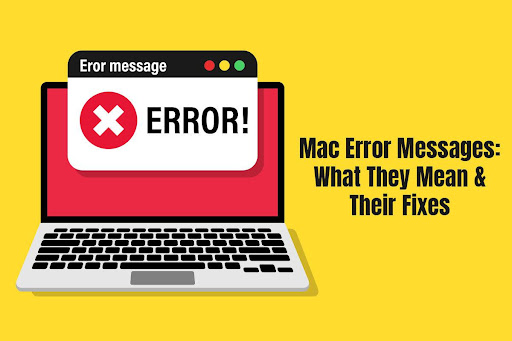Macs are intelligent machines that will let you know if there’s something wrong. You will receive error messages from your computer or see them flashing across the screen. These messages imply an issue that requires immediate attention, or your data might be at risk.
Here are some common error messages, their meaning, and possible fixes. Let’s get started.
Your Screen is Being Observed
This error message typically appears on the lock screen where you are asked for a password before signing into your Mac.
The first thing that would come to mind when Mac says your screen is being observed is that someone is hacking you. But there can be different reasons for seeing this error message, and the fix depends on why you are seeing this message.
For instance, if you share your screen with someone, your Mac will send you this message. You can turn off the Screen Sharing option by clicking the Apple menu > Sharing, and the message will disappear.
If you are recording your Mac’s screen, you might see this message on the lock screen. This is because screen recording doesn’t stop if you put your laptop to sleep or lock your Mac. Press Command + Control + Escape to instantly stop recording, and the message will disappear.
In case you are not doing any of the activities mentioned above, there might be some application trying to access your screen. Go to System Preferences > Security & Privacy and check which applications have been permitted to access your device. Uncheck the least used applications.
Your Disk is Almost Full
This error message means your storage space is getting full, and you must do something to free space. You will see this message when trying to download more items or updating to the latest macOS version.
The disk is almost full error message is a common warning and can be solved quickly. These are some common fixes:
- Check Trash and ensure it is empty. If you have been deleting items, but they are still taking up space, it might be because they are still in Trash. You must remove the items from all locations on your computer to empty space. However, please note that once you delete files from the Trash, they will be permanently deleted.
- Attack the Downloads folder because this is where most large files accumulate, and often, these files are redundant. You may find several email attachments or duplicate files downloaded in this folder. By deleting all the unnecessary files, you can free up storage space.
- Uninstall the redundant applications that are taking up precious space on your Mac.
- Tackle the photos and videos stored on your computer. If they are essential, back them up in cloud storage. Or you can save them on an external device.
Safari Web Content Quit Unexpectedly
This is a common Mac error message and is typically attributed to the RAM. The message means that while the application might be open, it is unresponsive and might be unusable for a while.
The solutions to fix this issue are:
- Clearing cache data and then relaunching Safari. You can free up cache data by clicking Safari > Preferences > Advanced > check the Show Develop Menu in the Menu Bar box > click Develop in the Safari menu and choose Empty Caches.
- Check for updates and ensure you are running the most recent Safari version. There might be an update that you have mistakenly overlooked, and that’s causing this error. Head to the App Store to check for updates, and then click install. Also, you can check for macOS updates because they come with Safari improvements.
- Restart your system and relaunch Safari. The issue might be temporarily caused because other background apps are hogging the resources.
The Application ‘program Name’ Quit Unexpectedly
This is another common error message, and it depends on the apps you have installed on your system. It is an app-specific problem, and an example of this is Safari quitting unexpectedly because an extension is misbehaving.
This error doesn’t impact anything else on the computer except the particular application. But if you use the application regularly, you may lose unsaved data.
A common reason for this error is that the app is outdated. You need to update the app and ensure you are running the latest version. Another common reason is that there are limited resources available for the app to run. Therefore, head to the Activity Monitor and quit background programs hogging resources. You can also reboot your system to give your Mac a fresh start so that the app can run smoothly.
The Bottom Line
These are some common error messages with their fixes. For the uninitiated, these messages may appear severe and make one panic. But now you know that they are simple warnings. So give your Mac a helping hand, and it will function smoothly.