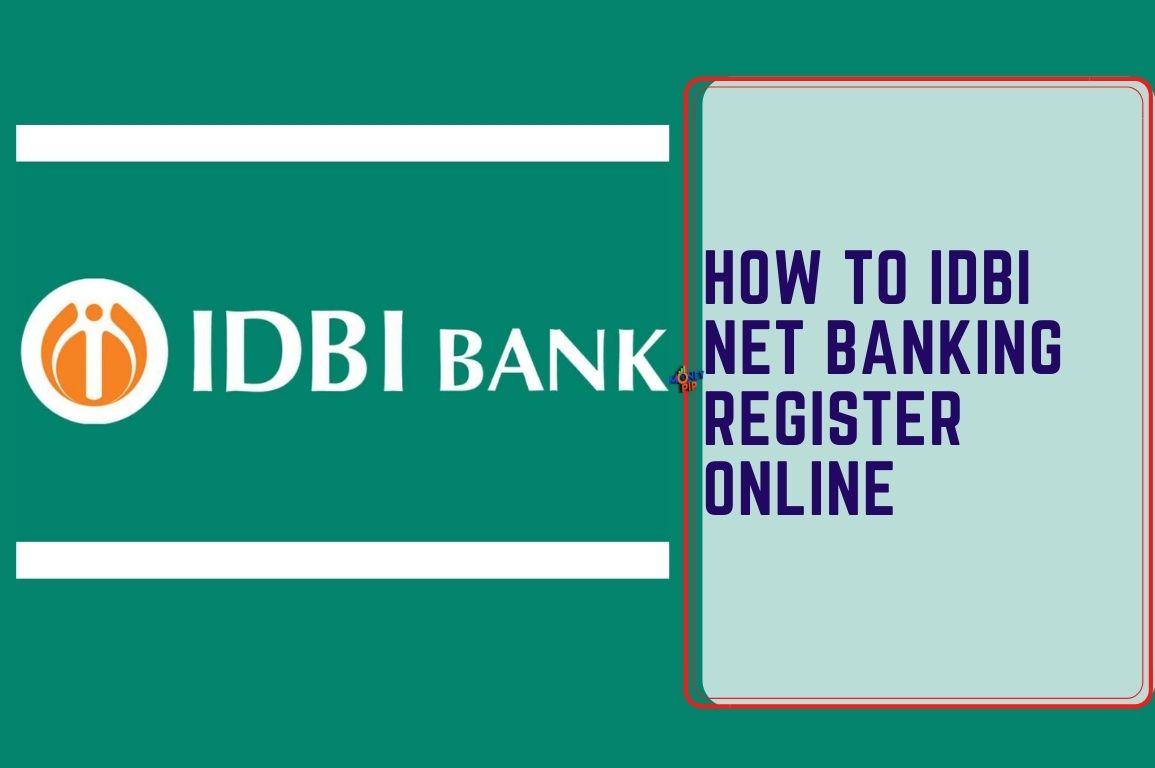How to IDBI Net Banking Register Online : The IDBI Net Banking facility offered by IDBI Bank allows its customers to manage their account as well as transfer funds from the comfort of their office or home. IDBI Internet Banking is one of the most demanded features when it comes to the banking industry. Sometimes we login and use the of our IDBI Bank before we use the these days. That is because IDBI Bank Net Banking has made our banking life so simple. All we need to do is just go to the IDBI internet banking portal and most of our financial tasks can be completed from there. In today’s article, I will tell you How to IDBI Net Banking Register?, How to login IDBI Net Banking. Everything you need to know about IDBI Net Banking – Registration and Log In Process into your IDBI internet banking account has been mentioned here.

How to IDBI Net Banking Register Online?
IDBI Net Banking – Registration and Log In Process
Follow This steps, You Can Easily IDBI Net Banking Register Online through Mobile or Computer Never forget any Steps ::
ONLINE IDBI INTERNET BANKING REGISTER DOCUMENTS REQUIRED
*REGISTERED MOBILE NUMBER IN IDBI BANK
*PASSBOOK
*ATM CARD / DEBIT CARD
*INTERNET ACCESS
Step 1 : First of all Visit the official IDBI Net Banking Website https://inet.idbibank.co.in/ret/AuthenticationController?FORMSGROUP_ID__=AuthenticationFG&START_TRAN_FLAG=Y&FG_BUTTONS=LOAD&ACTION.LOAD=Y&AuthenticationFG.LOGIN_FLAG=1&BANK_ID=IBKL.
Step 2 : Click to Login button seen next to the text Personal shown in the pic below .
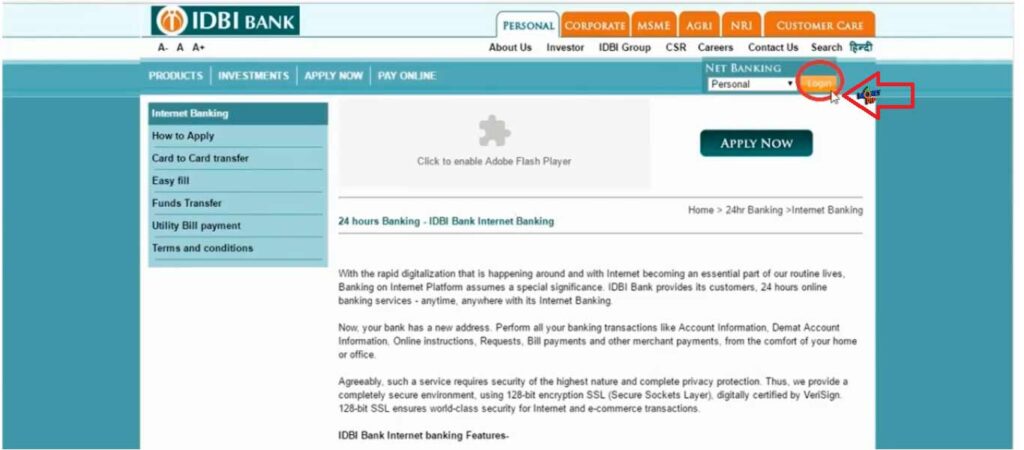
Step 3 : After that Click on Continue to Login shown in the pic below.
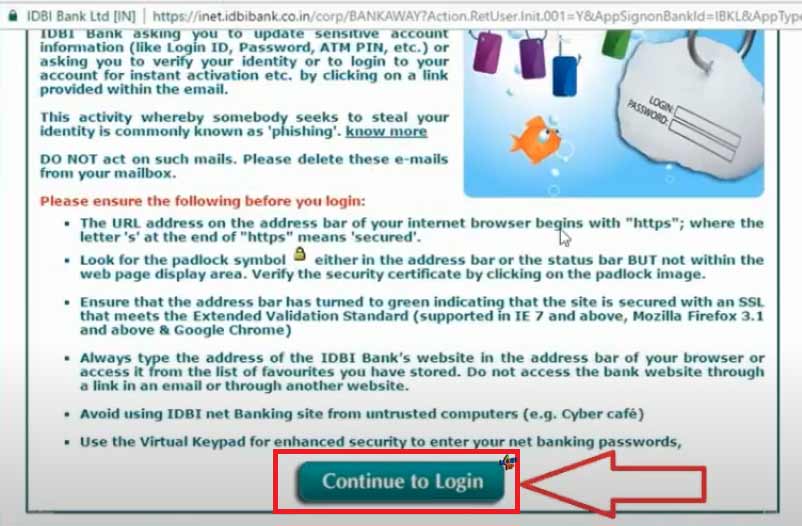
Step 4 : After the next page click on Generate Online Password shown in the pic below.
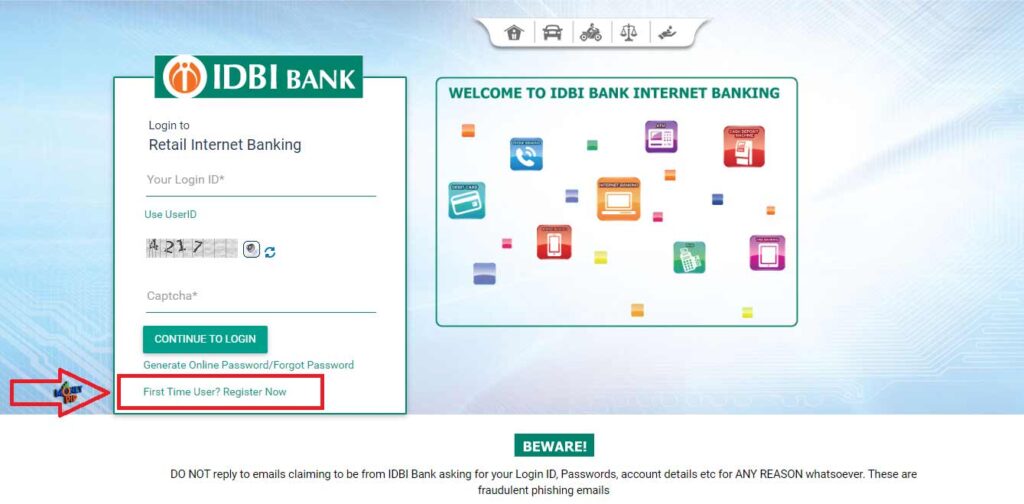
Step 5 : After click on Generate Online Password new form open you must enter the Customer ID,The Customer ID can be found on the Cheque Book or as well as passbook. Enter your IDBI Bank Account Number, and the mobile number that is linked to the IDBI Registered account.
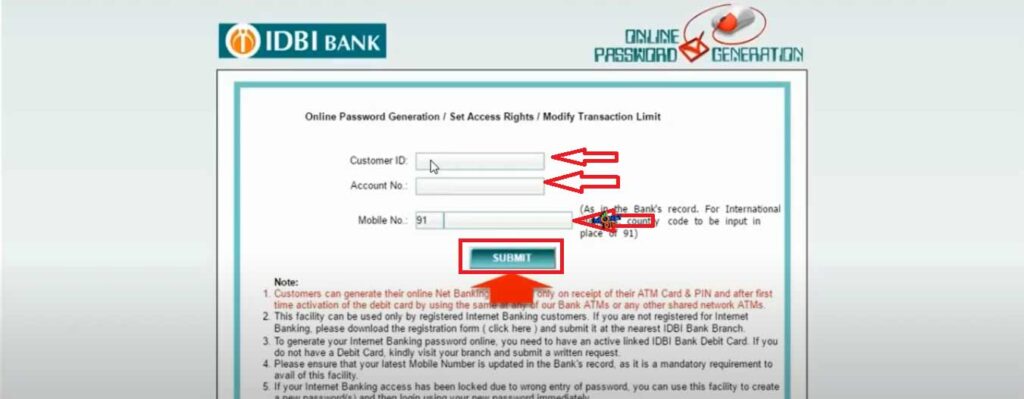
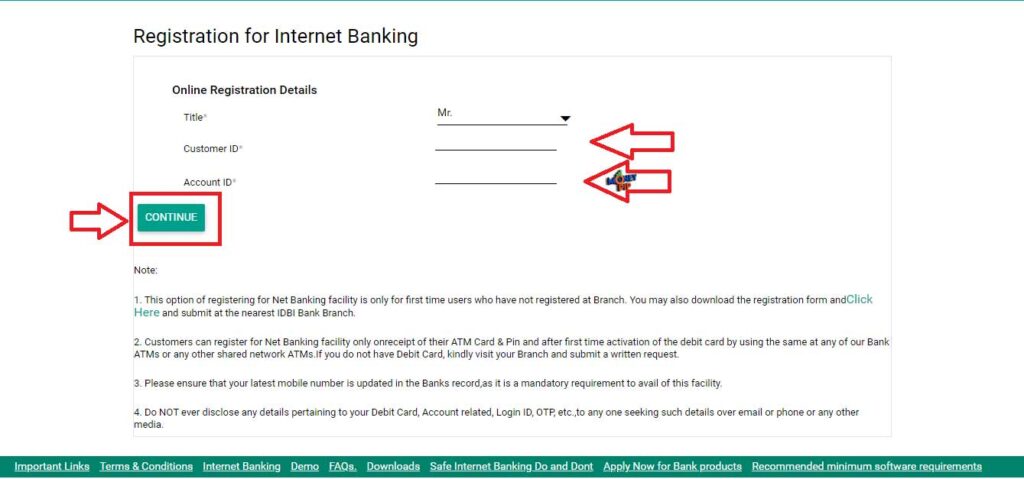
Step 6 : After fill all details like IDBI Customer ID, IDBI Account Number and Registered Mobile, click on submit.
Step 7 : As soon as you click on submit button, after that you will enter online password generation/set access profile page where you will get two options. Generate New Request and Process Pending Request in which you have to click on Generated New Request.
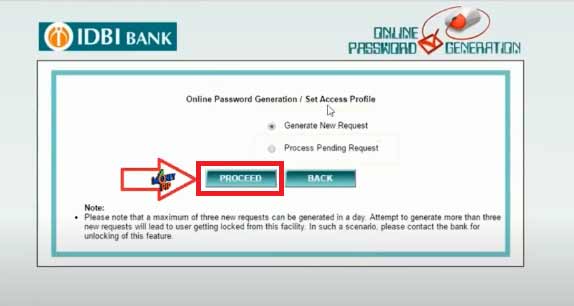
Step 8 : After Select Generated New Password Click on Proceed.
Step 9 : As soon as you click on the Proceed button, after that a new page will open and ask for 16 digit ATM Number of IDBI Bank. The ATM will then ask for the PIN, enter expiry date. After that an option will come there,you have read and accept all the terms and conditions and you have to click there. After Fill all details click on Generate OTP.
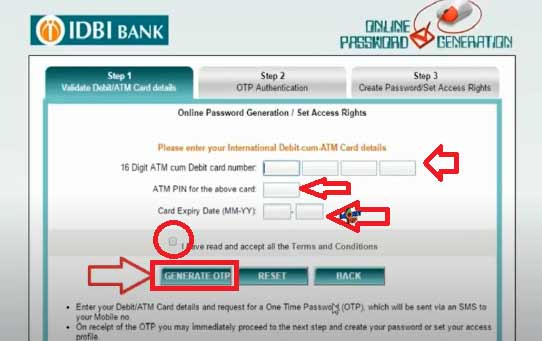
Step 10 : After click on Generate OTP, a Request ID and OTP send on your Registered IDBI Bank Mobile Number. Fill this Request ID and OTP, After fill this details click on Confirm.
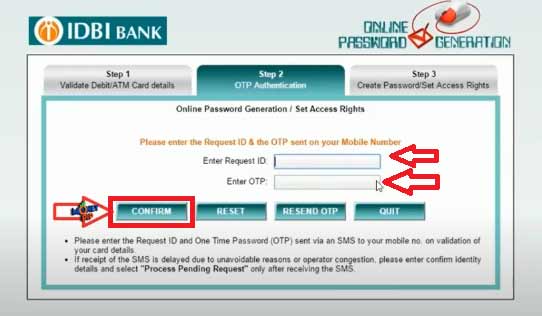
Step 11 : After that you will enter the Online Password Generation/Set Access Rights page. There you will get the option to create login password, transaction password,set access rights/Modify Limits, Enable transaction limits or view access only.
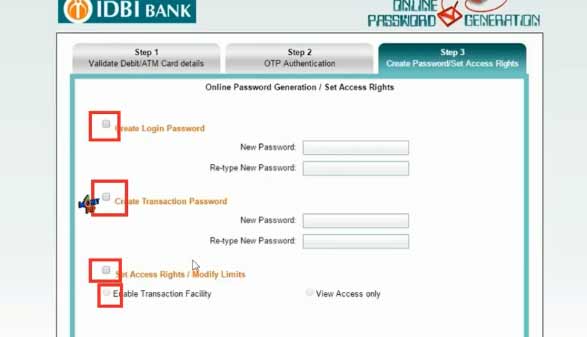
Step 12 : After create all this password click on Confirm, you get pop message on your device Request Updated Successfully. That means IDBI Net Banking Register Successfully.
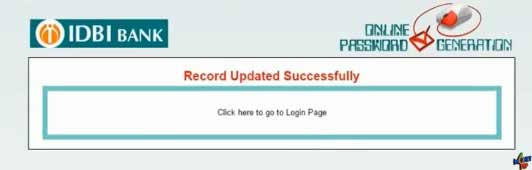
>Visit Official website of IDBI Net Banking https://inet.idbibank.co.in/ret/AuthenticationController?FORMSGROUP_ID__=AuthenticationFG&START_TRAN_FLAG=Y&FG_BUTTONS=LOAD&ACTION.LOAD=Y&AuthenticationFG.LOGIN_FLAG=1&BANK_ID=IBKL.
>If you have login ID/user ID but using the Internet Banking First Time You need to click on “First Time User” option
>Ensure you have your Customer ID, account number, registered mobile number and your debit card with you.
>Enter the Customer ID, account number and registered mobile number then click ‘Proceed’.
>Enter the 16 digit debit card number, the ATM Pin and the expiry date.
>Accept the terms and conditions and click ‘Proceed’
>Enter a login password of your choice keeping the rules in mind and re-enter it to confirm the password.
>You will receive an OTP on the registered mobile number.
>Enter the received OTP code and click on ‘Submit’
>The process is complete and you can now log in using the login ID and password
>REGISTERED MOBILE NUMBER IN IDBI BANK
>*PASSBOOK
>*ATM CARD / DEBIT CARD
>*INTERNET ACCESS
>Call the IDBI customer care Phone Banking number in your city
>Give your Customer ID and Telephone Identification Number (TIN) or Debit Card and PIN
>The customer care executive will take your NetBanking registration request
>The Bank will courier the IPIN to your mailing address within 5 working days
>Visit the IDBI bank home branch and ask for IDBI Net Banking registration form (individual or corporate)
>Fill in the form and submit it to the IDBI Bank branch official
>The Bank will courier the IPIN to your registered mailing address
>Enter your IDBI Net Banking Customer ID
>Select one of the two methods for authenticating the transaction –OTP on registered mobile number and Debit Card details(PIN and expiry date)
>OTP sent to your registered mobile number and email ID
>Enter details requested
>Set your new password/IPIN
>Login to IDBI Net Banking using your customer ID and newly set IPIN
> Log in to your IDBI net banking account.
> Click on the ‘Accounts Summary’ option under the ‘Accounts’ tab.
> A list of all your accounts will be displayed on the screen.
> Select the account for which you wish to check the balance.
> The account balance and other details of the selected account will be displayed.
A customer should have a valid Customer ID and INet Password (Login password) to log into I-Net
Banking.
URL for IDBI Internet Banking https://inetret.idbibank.com
Or Customers may Login Retail Net Banking by selecting Personal option from the drop down available in the Home Page of
https://www.idbibank.in
Customers with active Debit Card may click First Time User? Register Now link available in I-Net Banking Login Page
Or Visit any IDBI Bank Branch and submit Registration form for I-Net Banking.
Users with active Debit Card may click on Generate Online Password/Forgot Password link available in i-Net Banking Login Page
Or Visit any IDBI Bank Branch and submit the request.
Users with active debit card may click on Generate Online Password/Forgot Password link on Login Page and follow the process, select tab – set your access right and select View / Transaction rights.
Login to IDBI Net Banking Go to My Profile –> Security Settings–> Personalize Limits Or Go to Fund Transfer –> Personalize Limit
Go to Main Menu–> Enquiry Facility –> Inquire Limit
Login password will be disabled if user enters incorrect Login password for 5 consecutive times.
User has to regenerate new Login password. Active Debit Card Holders may click on Generate Online Password/Forgot Password link on Login Page and follow the process or visit any IDBI Bank Branch.
IDBI Net Banking Transaction password will be disabled if user enters incorrect Transaction password for 3 consecutive times.
User has to regenerate new transaction password. Active Debit Card Holders may click on Generate Online Password/Forgot Password link on Login Page and follow the process or visit any IDBI Bank Branch.
OTP functionality is disabled when user enters incorrect OTP for 5 consecutive times. User needs to visit any IDBI Bank Branch and
submit request to enable OTP functionality.
If there is no activity for more than 5 minutes after login to IDBI Net Banking, the session will be terminated automatically in order to avoid unauthorized access.
IDBI Net Banking access expires if it is not used for more than 180 days.
Go to My Profile –> Security Setting –> Update Channel Login ID –> Internet Channel –> Click on
Update. Once the Login ID is changed, thereafter user will be able to login with new login ID.
User has to visit any IDBI Bank Branch to get the IDBI Net Banking Login ID
Login to IDBI Net Banking. Go to My Profile –> Security Settings–> Change Image/Phrase
If user enters wrong debit card credentials/OTP during Online Password Generation Process for three times.
User needs to visit any IDBI Bank Branch and submit a request to unlock.
Thanks For Visiting this website any doubt you can comment below, you want to latest updates this type of useful information just follow on Google News or you can download Money Pip App from Google Play Store.