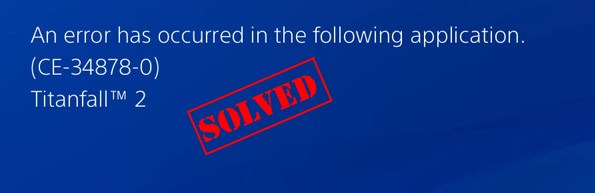
The CE-34878-0 error code is one of the most commonly found errors in the PlayStation series. Specifically, PS4 systems are more prone to this error, and many users have reported this error with their systems. Although this error is a familiar one, you don’t need to visit any technician to get this error fixed; most users can fix this error very quickly without changing their Console.
The error code ( CE-34878-0 ) resembles as CE-Code Execution and 34878-0 – a six-digit number. This error shows up when you try to run your game, and the PlayStation system can’t launch it because of some missing libraries or corrupted system files. When you face this error, there is a good chance that it is because your game wasn’t installed in a proper way, and there are some issues with the files.
Why do we encounter error code CE-34878-0 in our PlayStation 4?
There could be several reasons behind error code CE-34878-0 on your PlayStation console. The most commonly found reasons behind this error are:
- Improper game installation.
- Corrupted game files.
- Missing libraries of the game.
- Sometimes even console hardware problems.
These were some commonly found reasons behind the CE-34878-0 error, but there could be other reasons. You encounter this error code when you try to launch or run any of your favourite games and get stuck on an error page like the image below.
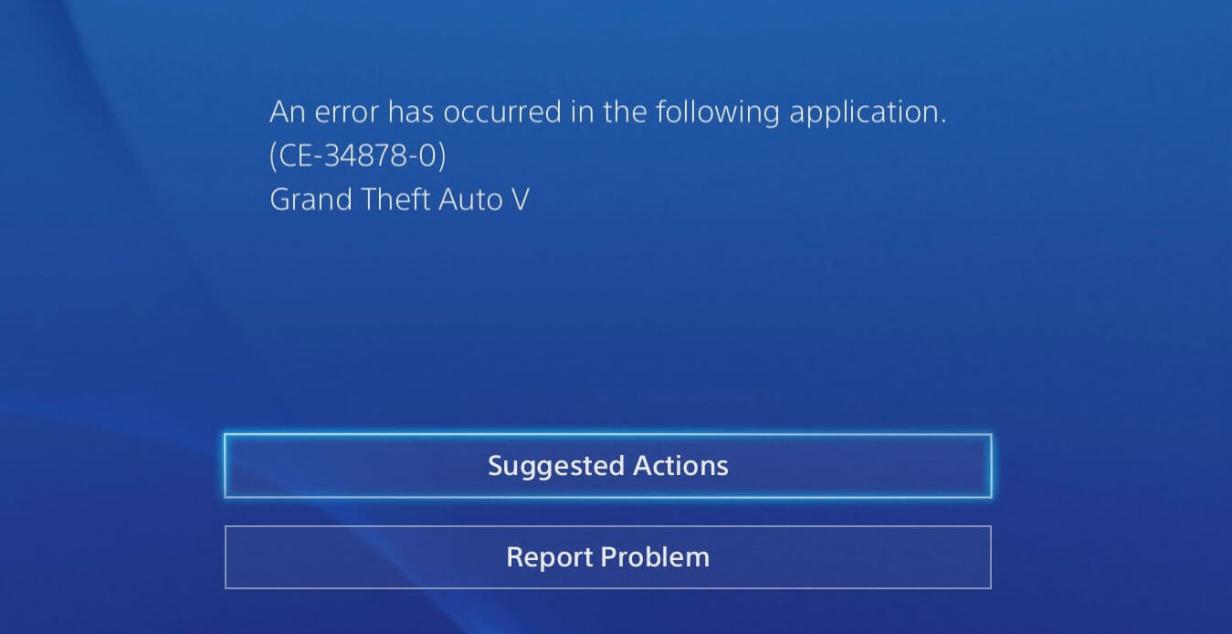
If you are facing this issue and want an easy guide to get it fixed, I am here to help you out. while you go through the article you will be accessing the reasons and fixes and will actively be able to solve them. So, sit back and enjoy fixing!
What should you do first when facing error code CE-34878-0 on your PlayStation?
The first thing one should do when encountering this kind of error code restarts the Console. Yes, a simple restart can get the whole problem fixed without any hassle. If the issue is just because of a single game crashing continuously, it generally gets fixed once the system reboots.
Suppose the PlayStation Console shows some other malfunctioning along with this error. In that case, it is a situation where the software is glitching or isn’t responding in coordination with the hardware. This type of system condition requires more than a restart, but don’t worry, for I will provide you with all the solutions available on the web.
PlayStation 4 games that have been found causing error CE-34878-0.
There are some familiar games that users have reported causing error code CE-34878-0 most commonly. The users have said they get this crash while playing the games and often get the same error specifically. The list of the game are:-
- Red Dead Online.
- Spider-Man.
- Minecraft.
- Call of Duty: Black Ops 4
- NBA 2K19
- Fortnite.
- FIFA 19.
The above games are some of the most common games causing such error, and although they come from colossal gaming company labels, there are chances it’s because of corrupted updates or improper installations.
Guide to fix error code CE-34878-0 on your PS4 Console.
We will learn to diagnose the reason behind error CE-34878-0 because there could be a number of reasons behind this. It is always wise to know why it is happening so that you know how to fix it! I will guide you through all of the fixes that are tried and tested to solve the error before starting off with the fixes.
How to diagnose the reason behind the error?
The easiest way to diagnose without any technical software support is to be observant. You need to observe the activities of your PlayStation console and take a clear note on when and how the error happens.
- If you experience, the error screen is displayed only when you are running any game installed in an external hard disk. The reason behind it would be bad sectors in your hard drive. The solution to this is doing a full drive format, which restores the lost performance of the disk.
- When you start your PlayStation console, you encounter this error without even opening any application. Then would be best you initialize PS4 or may even format the memory drive if necessary Then would be best you initialize PS4 or may even format the memory drive if necessary.
- Suppose the error code CE-34878-0 appears only when watching movies or playing games. The graphics card could be the culprit, and thus you should try updating drivers or replacing the graphics in PS4.
- Sometimes you face this error only when you play online games. The probable reason behind it is a poor internet connection.
Now that you know how to diagnose your device basically by observing its behaviour, I will give you some solutions and methods.
Solution- 1: Update PlayStation 4 system software to fix error code CE-3487-0.
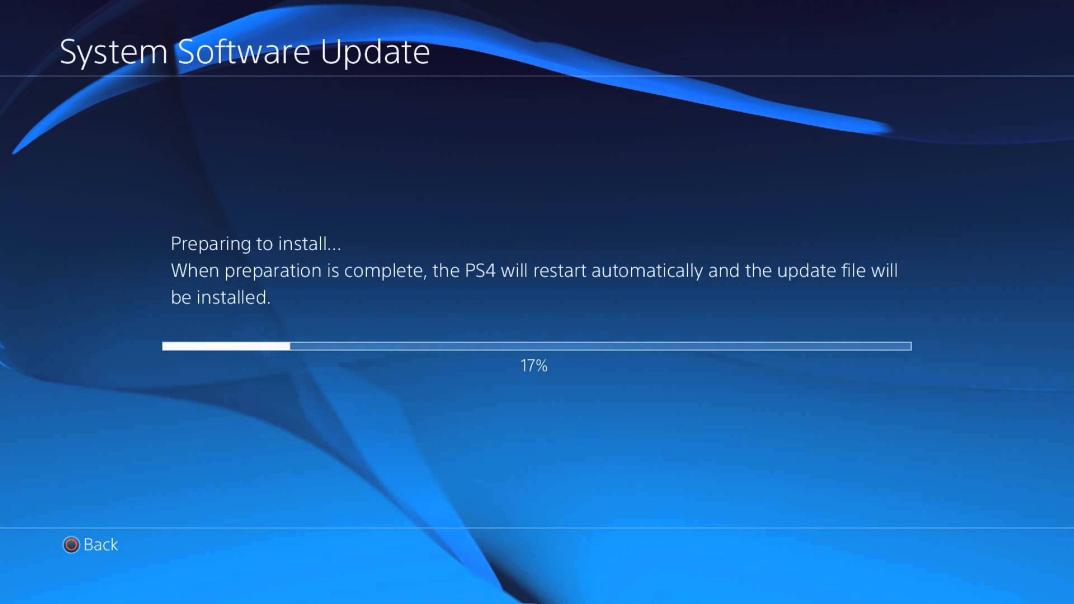
One widespread reason behind the error code CE-34878-0 is system software crashing. There are many instances when the software somehow gets some glitches and doesn’t work as it should; thus, it crashes. To fix this issue, we need to update the system software.
Here is the guide to updating your ps4 system software:-
- Firstly, connect your device to the internet.
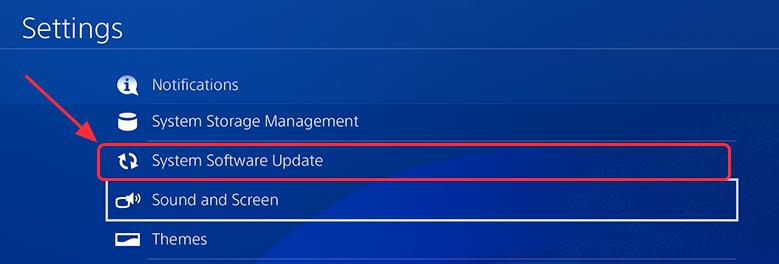 Navigate to PS4 settings and go to “system software update”.
Navigate to PS4 settings and go to “system software update”.
- Then Select the Update option if it is available to you.
- Next, stay patient and download the available download.
- Then go to notification further into downloads and follow the instructions to install the update safely.
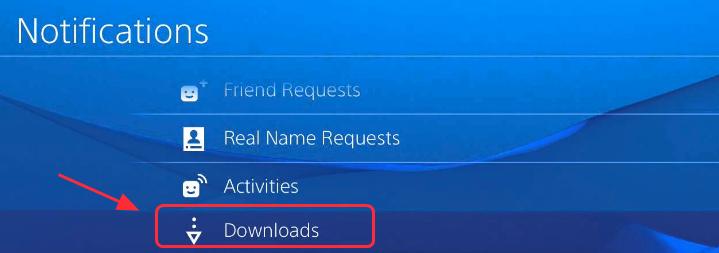 Finally, you have successfully installed the latest update; now try running the game.
Finally, you have successfully installed the latest update; now try running the game.
Solution-2: solve error CE-34878-0 by initializing your PS4 Console.
This particular method is PS4 exclusive and has some drawbacks like, it deletes your saved data on the system storage. Thus, your saved games are going to get deleted along with your games. The user data is also deleted during initialization, but the good part is this method solves the irritating error CE-34878-0 on your ps4 Console.
Here are the steps:-
- Navigate to the PS4 settings page and go to the “initialize ps4” option.
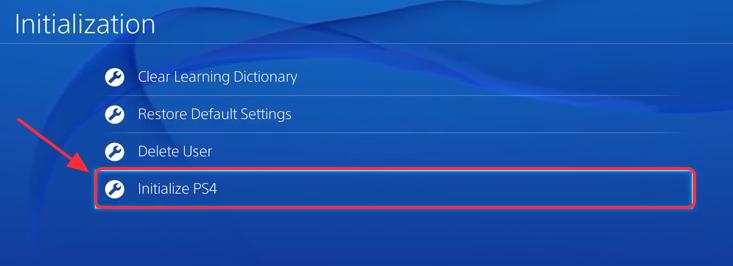
- Then select the option “Full”.
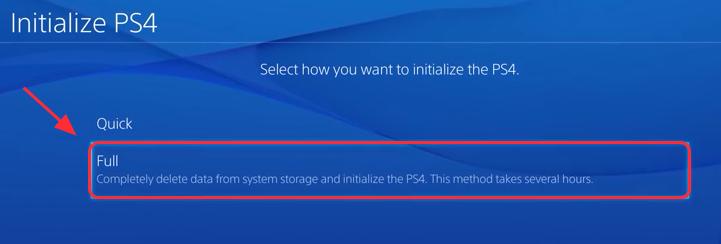 The system UX will guide you through with instructions, follow and complete it.
The system UX will guide you through with instructions, follow and complete it.- Now check if the games work.
It is always recommended to keep a back of your important data before proceeding with the Initialization of your PS4 Console.
You can recover your data after the process is done.
Solution-3: Try reinstalling the game, causing error CE-34878-0 on your PS4.
If any specific game is causing this error time and again. It is advisable to reinstall that game. To reinstall that particular game, you have first to uninstall it and then install the game afresh again.
Suggestion- save all the game data before you uninstall any game. With this done, you won’t have any game data lost.
Here are the steps to reinstall the game:
- Navigate to the settings page in your PS4.
- Then go to the “Application Saved Data Management” option present in there.
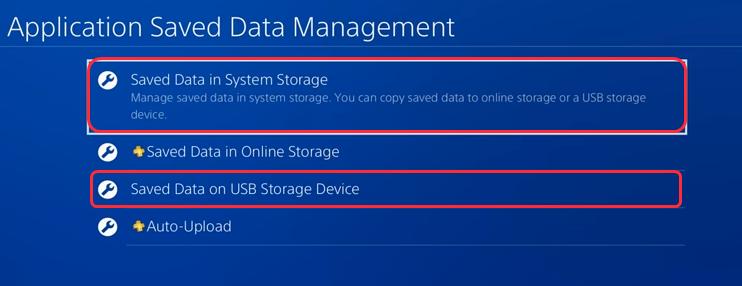
- Choose “saved data in system storage” this will save your game data in system storage. if you want to store the saved data in a USB drive, choose the option “Saved Data on USB Storage Device.”
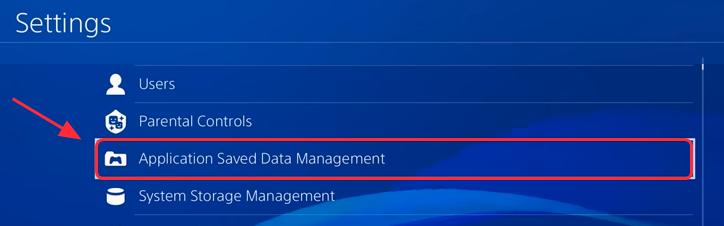 Next, now that you have backed up the data, you will have to uninstall or delete the game.
Next, now that you have backed up the data, you will have to uninstall or delete the game.- Firstly, go to the PS4 settings, then “System Storage Management, ” and “Applications”.
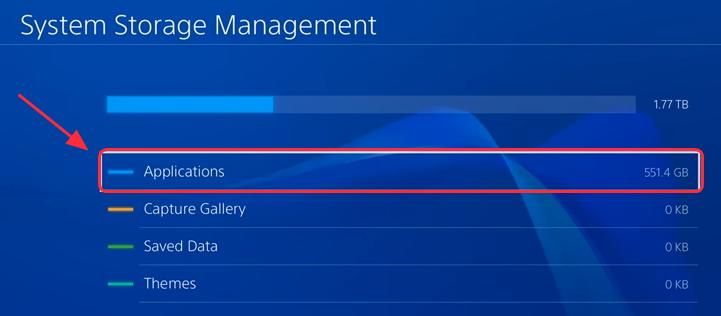
- Find out the game that causes the issue in the application list.
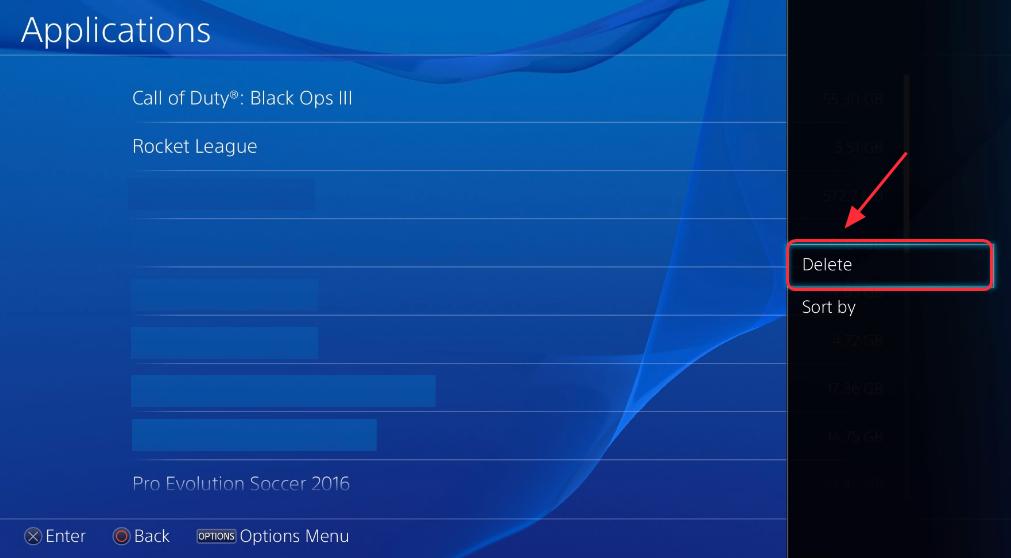 Then press the “option button” and then “delete”.
Then press the “option button” and then “delete”.- Now restart the system, reinstall the same game, and try out if it works error-free.
Solution -4: Use the original hard disk if you have replaced it.
If you have recently upgraded or have replaced the original hard disk of your PS4, then you need to put it back. The original hard disk is the best-suited memory for your Console, and replacing it might impact performance and cause various errors at times. Before you replace the new one with the original hard -disk, you need to back up your data.
You will require a USB storage device before you start backing up.
Here are the steps:-
- Firstly connect the USB storage device to the PS4 with the help of USB ports available.
- Next, go to the settings and there navigate to “system” and then “back up and restore”.
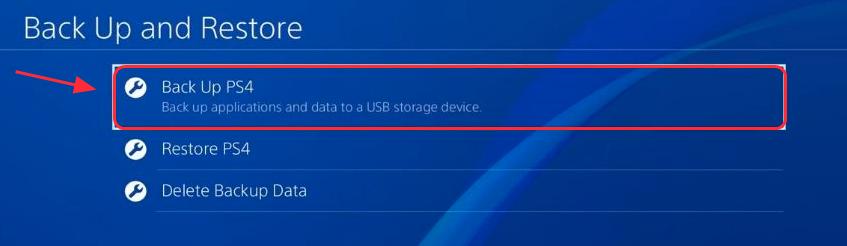
- Go through the data you want to back up and then proceed.
- Give your backup a name, and then start the backup process with the “x” button.
- install the original hard disk once the backup is done.
- Finally, install the games and try if they work error free now.
Solution-5: keep your games updated to fix the CE-34878-0 error on PS4
Keeping your games updated is very important as the gaming companies constantly update the gaming programs to ensure a bug-free and glitch-free experience. Thus always keep your games updated. Here are the series of steps guiding you on how to update the games.
- On the main PS4 home screen, select and highlight the game you want to update.
- Then press the “options button” on the controller and check for updates.
- If the game has any updates, you will have a wizard guiding you to download and install the updates.
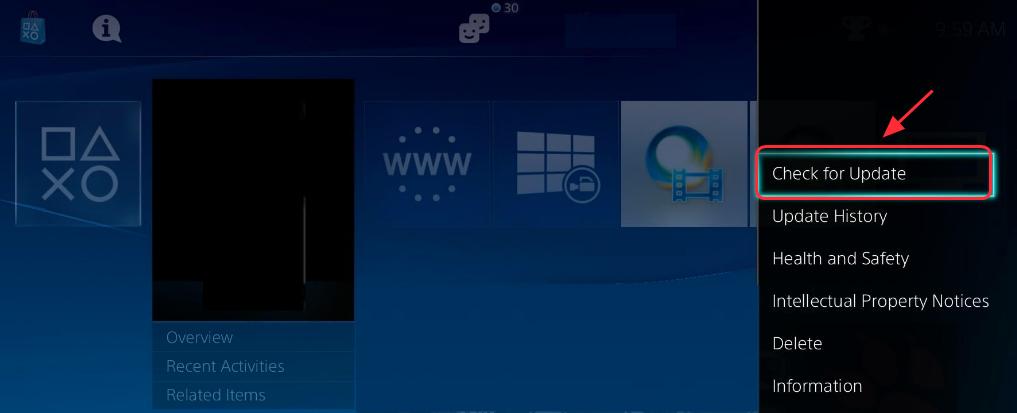 Restart you PlayStation and run the game; check if it runs smoothly now.
Restart you PlayStation and run the game; check if it runs smoothly now.
Solution -6: Disable any mod that is present in your PS4.
This is a piece of confirmed news that many gamers have reported that disabling mods have helped them resolve this error. But at the same time, this fix doesn’t work for many. If it works for some, it is worth giving a try. Thus, disable any recently added mod.
Solution -7: Rebuilt Database to solve error code CE-34878-0 on your PS4.
It has been seen that rebuilding a database often solves this error on many PlayStation consoles if all the fixes as mentioned earlier do not work.
Try this solution and check if it resolves your error code. This process is time-consuming; thus, before you start it, make sure you have some free time.
Here are the steps to successfully rebuilt your PlayStation 4 database:
- Firstly, turn your PS4 completely.
- Next, when the Console is completely off, ” press and hold the power button”.
- You have to release the button once you hear two beeps. Another will follow the first beep for approximately seven seconds later.
- Now your Console will boot in Safe Mode.
- Then, you need to connect a DualShock 4 controller with the help of a USB cable cord and press the PS power button present on the controller.
 Finally, now you have to choose ” Rebuild Database”.A warning will pop up notifying you that it might take hours. You have to click okay and continue.
Finally, now you have to choose ” Rebuild Database”.A warning will pop up notifying you that it might take hours. You have to click okay and continue.
Solution-8: Change the display settings of your PS4.
This solution has helped a lot of PS4 users who were facing the ce-34878-0Error on their consoles. The primary fix here is to change your display resolution to 720p from automatic.
The PlayStation system, by default, uses an automatic setting for video output; thus, you need to change the output from the settings manually.
Here are the steps to change your video output:-
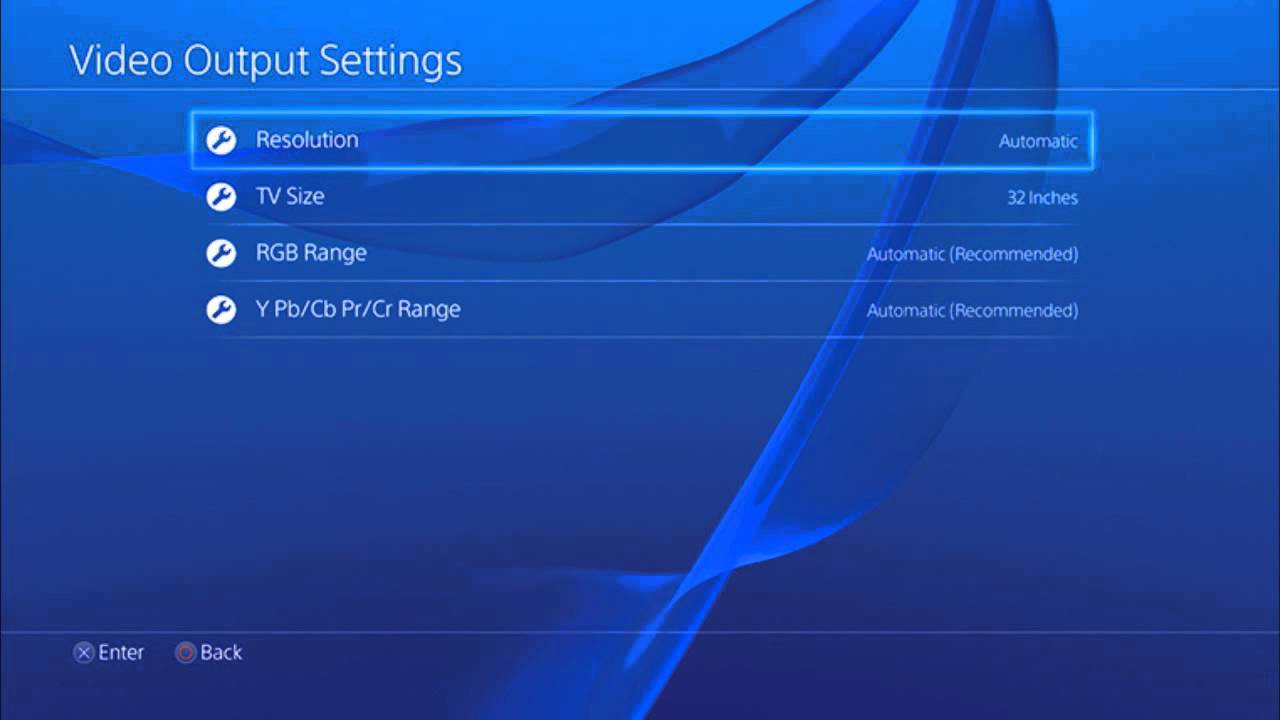
- Navigate to the settings and then go to the sound and screen option.
- Select the resolution you want the Console to output in the resolution settings.
- Preferably choose 720p and then restart your system once.
- Finally, you have to change the console resolution. Run the game or application and see if there is still an error.
Solution-9: clear the CMOS memory of your PlayStation.
This solution is only for the people who are technically well versed and know the ins and outs of how tech works on PlayStation. In this process, one needs to open the PS4 casing and then carefully remove the CMOS battery and clear it. If you are not sure about your skills or knowledge in this field, skip this step and call for a technician to do the same process.
Solution- 10: Check PS4 hard disk.

Hard drives are prone to damage with time. The damage might not always be physically visible, but there could be internal damage like the formation of Bad sectors. Bad sectors in hard disks don’t allow proper memory reading and writing in the storage. Thus, you might need to fix it if you want an error-free gaming experience on your PS4.
Suppose you have installed a new Hard Disk in your ps4 and face the error CE-34878-0 after installing it. Then replace the hard disk with the older original PS4 hard disk. The new hard disk may be incompatible and thus may show many errors.
Solution-11: Contact PS4 customer care.
This step is a little technical. The last resort to getting this error fixed. If all the other solutions provided in the article do not work, you need to call an expert guidance now.
Contact the Sony PS4 customer support and brief them about the error situation. They might take your Console for repair if it is repairable or replace the PS4 with a new one if it is under warranty.
FAQ:- Frequently Asked Questions
- Why do we face CE-34878-0?
- Corrupted games and some other system malfunctions often cause this error.
- How To Fix CE-34878-0 Error?
- There are many ways to fix the CE-34878-0 error code. You can find the solutions in the article above.
- What Is the CE-34878-0 Error code on PlayStation 4?
- This error is displayed when you try to run a corrupt game or application. It shows a crash page with an error code CE-34878-0.
- Can we fix this error without any technician?
- Yes, this error can be solved without any help from a technician; go through the various fixes in the article and check which works for you.
- Why does my game keep crashing on PS4?
- It happens mainly due to bad and corrupted storage drives, network or connection issues, old system software, and other technical reasons. It is hard to tell the cause behind the game crash, but you can fix it by reinstalling it or trying some other fix.
- How to fix Warzone crashing with CE-34878-0 error code on PS4?
- It is because Warzone game files are not able to access a specific file on the PS4 hard drive. There could be any number of technical issues, but most of the time, the primary reason a game crashes is because of corrupted libraries or game files.
Final words
So this was all about the solutions regarding the annoying CE-34878-0 error on your PS4. This article covered all the available solutions to fix the error by yourself. You can visit anytime you wish to go through the guided processes of different answers. Have a good day ahead, ciao!





